Licensing
A newly installed Ondat cluster doesn’t include a default licence. The cluster will run unlicenced for 24 hours without any limitations. After this time period, any new operations (for example: volume provisioning, adding nodes, etc.) will not be possible. Note that any existing configuration, volumes and data accessed and generated by your workload during the 24 hours or a licenced cluster will not be impacted in the event of reaching either an unlicenced or expired licence scenario. Normal functioning of the cluster can be unlocked by applying a valid licence, either Personal or Commercial.
Personal Licence
The personal licence requires the user to register and issue a licence through Ondat.
The personal licence is free and grants a licence for a three-node Ondat cluster with 1TiB of provisioned capacity. It is designed to enable basic cloud-native workflows in Kubernetes that require the persistence of stateful application data. Dynamic provisioning, distributed access to data and high availability of volumes through synchronous replication and automatic failover are some of the features that are available under the personal licence.
Commercial Licence
For more information on our commercial offerings, including support, please contact getstarted@ondat.io.
Capacity limits
Ondat offerings might have defined capacity limits. Ondat allows provisioning volumes until the limit of the licence is reached. Only the size of the volume requested by the Persistent Volume Claim counts for the licence limit (whether the volume has replication enabled or not doesn’t matter).
Once the licence limit is reached, new volumes are not able to provision unless provisioned capacity is released, i.e deleting volumes. That behaviour is not tied to the capacity of the backend disks on your nodes.
Obtaining a Licence
Once an Ondat cluster is deployed, either for testing purposes or in a production environment, a Personal or Commercial licence can be issued. The one common requirement to issue a licence is to provide the Ondat Customer Success team with the Ondat Cluster ID. The following sections provide a CLI and a GUI approach on how to get this information.
Ondat GUI - Retrieving a Cluster ID with the Ondat GUI
The Ondat GUI is accessible by default after deployment on port 5705 of any of Kubernetes worker nodes. For convenience, it’s often the easiest to configure port forward to the service using the following kubectl incantation (this will block your current terminal session till the port-forward is stopped):
$ kubectl port-forward -n storageos svc/storageos 5705
The Ondat GUI can then be accessed from http://localhost:5705 using the default
storageos-api secret defined during the installation as credentials (for
example: login: storageos / password: storageos) when using the
Self-Evaliation Guide.
Depending on the environment, connecting to the localhost might not work when using a remote administration machine. If this host has a private or public IP, this IP can be set with the address parameter as such:
$ kubectl port-forward -n storageos svc/storageos 5705 --address 10.20.20.20
The Ondat GUI can then be accessed from http://10.20.20.20:5705 As an
alternative, you may prefer to use an Ingress controller. You can retrieve the
Ondat cluster by browsing the Licence page as shown below:
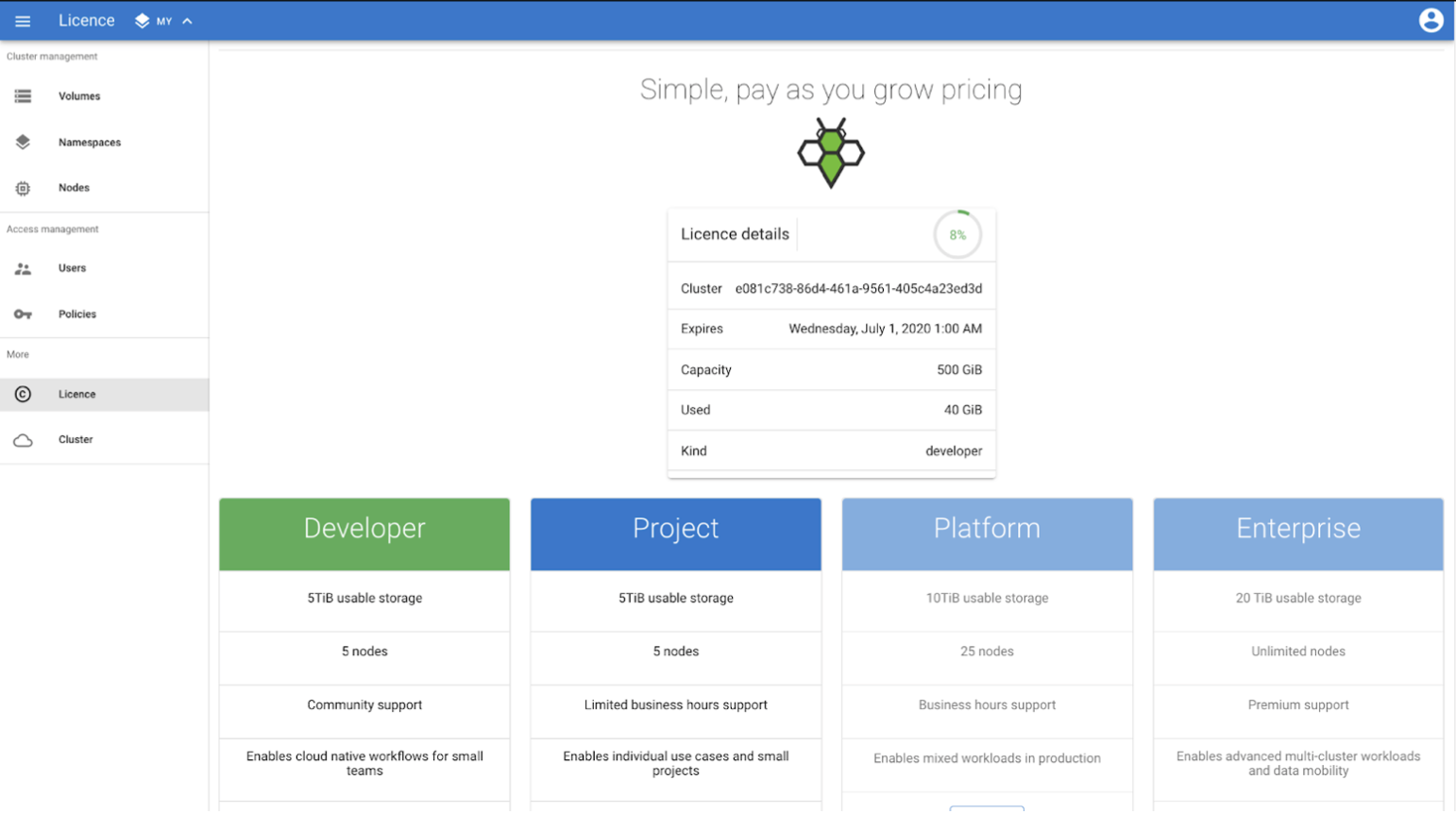
Ondat GUI - Obtaining a Licence via the GUI
Contact Ondat Customer Success team via getstarted@ondat.io and provide the following information:
- First and last name
- Company name and role (optional for Personal licence, mandatory for Commercial licence)
- Cluster ID
In return to the registration, you will receive a licence file with a content similar to this one:
clusterCapacityGiB: 5120
clusterID: 164237eb-f88a-4bb8-a7cf-a23d468e07c0
customerName: storageos
expiresAt: "2021-11-15T14:00:00Z"
features:
- nfs
kind: project
------------- LICENCE SIGNATURE -------------
KyjNleTcdmieZVLmZ/rg0SzdAM7I/CH0j22FIFJJSJaeB71OvQrTMtHGyL5TSFNMrEGbyh1HQlDgZb5A
V1HyjBlS3LjoB/MoagulTxIlZh/R8eRXCOQ46qNZ8Yb7+dHLdCVXBnRqZT11hLqZsMqIeO1y9f5dw65H
kvl6vWW7YIS9r655S25jMMU7brrGDQVdjvU7tSA74BrnzDFHu7/poopIuFqcxZc/NLrKp/akkvyZI5Ex
1wH7D4onjVG2pgi30Kia+mjbI1B9pxQyRppQQ4hNXy4qBUUNMFh0menh0wHdQoM1VLU4Il22PrkeICV0
NaalLsK/96bJov6tpbg96g==
Ondat GUI - Applying a Licence via the Ondat GUI To apply a licence:
- Browse the Licence page of the Ondat GUI
- Click the Upgrade button, for the specific licence level you purchased
- Paste the licence key into the pop-up window
- To apply the license click Upgrade
Note: It is crucial to paste all the licence text into the pop-up and not just the signature. Keep in mind that the encoding of the file must not change.
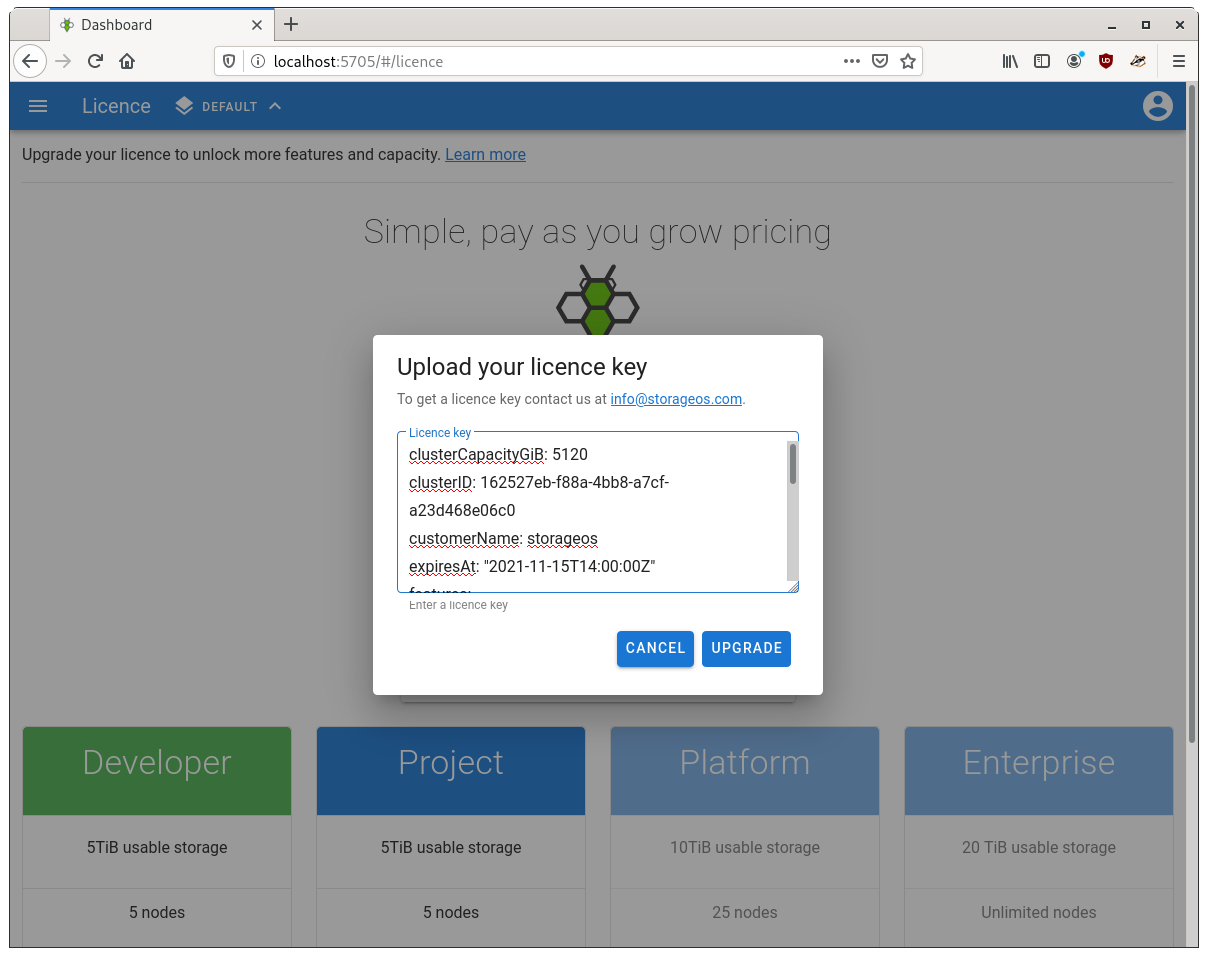
Ondat CLI - Retrieving a cluster ID via the Ondat CLI
For the purpose of this document, it is assumed that the Ondat CLI has been deployed locally on the same machine hosting kubectl. To retrieve the cluster ID using the Ondat CLI, perform the following:
$ storageos get cluster
ID: 704dd165-9580-4da4-a554-0acb96d328cb
Licence:
expiration: 2021-03-25T13:48:46Z (1 year from now)
capacity: 5.0 TiB
kind: professional
customer name: storageos
Created at: 2020-03-25T13:48:33Z (1 hour ago)
Updated at: 2020-03-25T13:48:46Z (1 hour ago)
N.B. All of this string is necessary to activate a licence - not just the signature.
Ondat CLI - Obtaining a Licence via the CLI
Contact Ondat Customer Success team via getstarted@ondat.io and provide the following information:
- First and last name
- Company name and role (optional for Personal licence, mandatory for Commercial licence)
- Cluster ID
In return to the registration, you will receive a licence file with a content similar to this one:
clusterCapacityGiB: 5120
clusterID: 164237eb-f88a-4bb8-a7cf-a23d468e07c0
customerName: storageos
expiresAt: "2021-11-15T14:00:00Z"
features:
- nfs
kind: project
------------- LICENCE SIGNATURE -------------
KyjNleTcdmieZVLmZ/rg0SzdAM7I/CH0j22FIFJJSJaeB71OvQrTMtHGyL5TSFNMrEGbyh1HQlDgZb5A
V1HyjBlS3LjoB/MoagulTxIlZh/R8eRXCOQ46qNZ8Yb7+dHLdCVXBnRqZT11hLqZsMqIeO1y9f5dw65H
kvl6vWW7YIS9r655S25jMMU7brrGDQVdjvU7tSA74BrnzDFHu7/poopIuFqcxZc/NLrKp/akkvyZI5Ex
1wH7D4onjVG2pgi30Kia+mjbI1B9pxQyRppQQ4hNXy4qBUUNMFh0menh0wHdQoM1VLU4Il22PrkeICV0
NaalLsK/96bJov6tpbg96g==
Ondat CLI - Applying a licence via the CLI
The following command will apply the licence key stored in
/path/to/storageos-licence.dat:
$ storageos apply licence --from-file /path/to/storageos-licence.dat
For more information refer to the licence CLI command reference documentation.