Licensing
A newly installed Ondat cluster includes an unregistered Basic licence, which caps usable storage space at 100GB. To utilise more storage space, we offer either a Developer (free with registration - 500GB) licence or an Enterprise (unlimited capacity - see below) licence. This document explains how to upgrade your licence using either the GUI or CLI.
Obtaining a Developer licence via the GUI
You can obtain and apply a Developer licence in the Ondat web GUI
automatically by creating or logging in with a Ondat account on the
Ondat portal via the licence page of the Ondat web GUI:
http://ADVERTISE_IP:5705/#/licence.
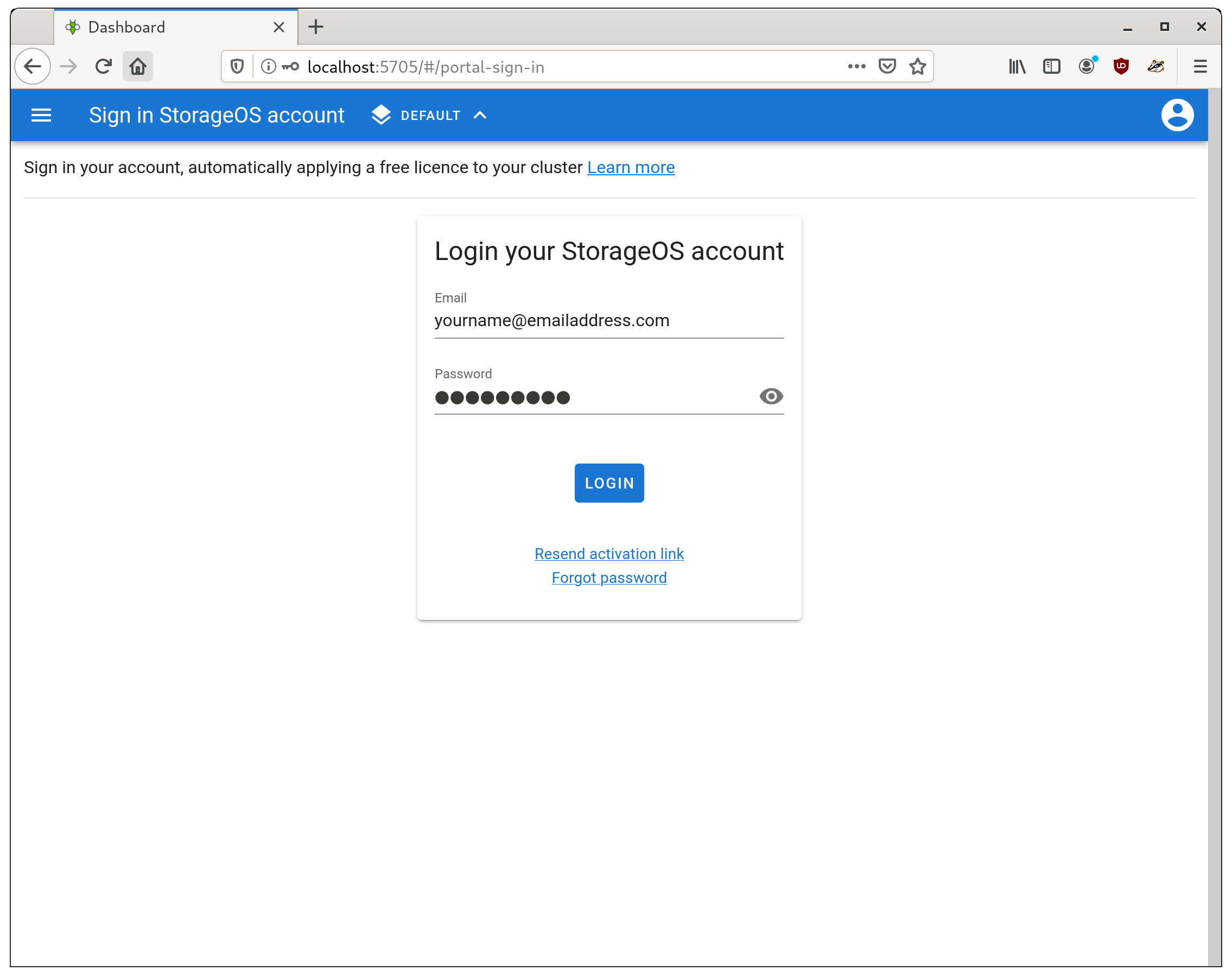
Wait a few seconds for the licence generation process to complete, at which point your licence will be visible. To inspect your licence, click on the “DETAILS” button as follows:
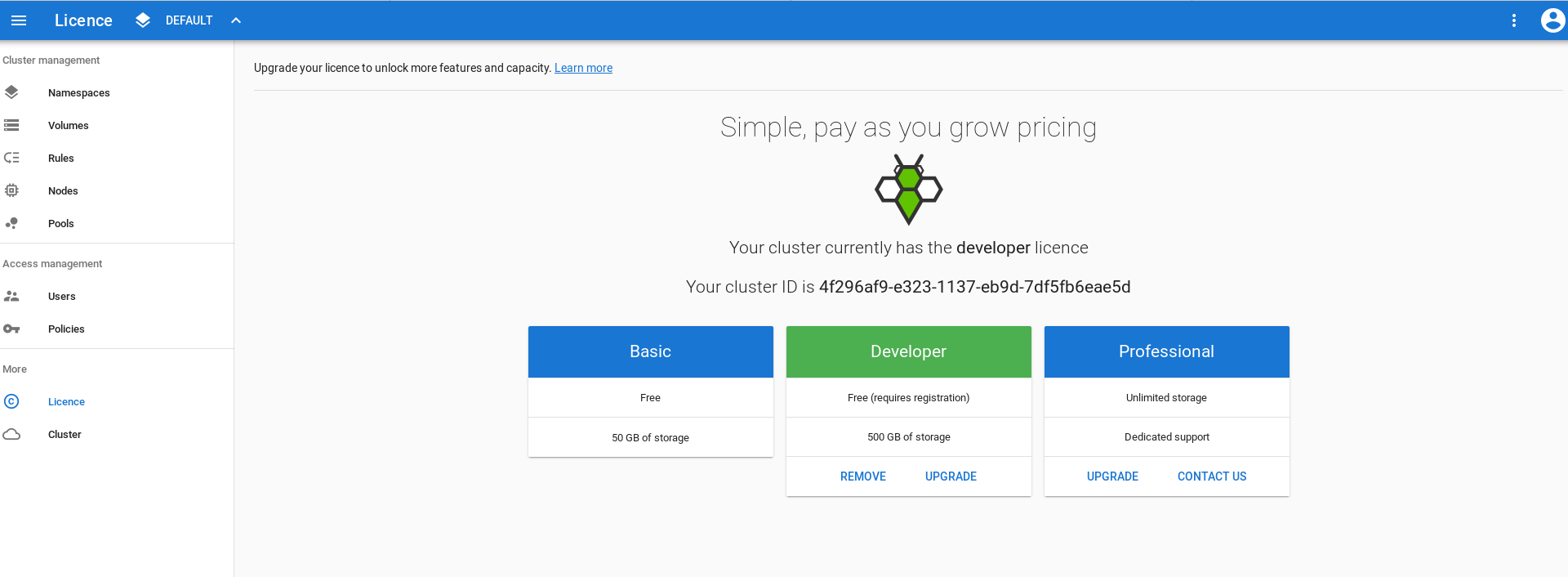
Applying a previously obtained licence via the GUI
Occasionally we will issue licences directly, e.g. by email or some other
off-line method. To apply such keys, via the web GUI, visit
http://ADVERTISE_IP:5705/#/licence and click on the tab “ENTER KEY”, then
paste the licence key and click on “UPLOAD KEY TO CLUSTER”. Note that you could
also view your cluster ID on the same page.
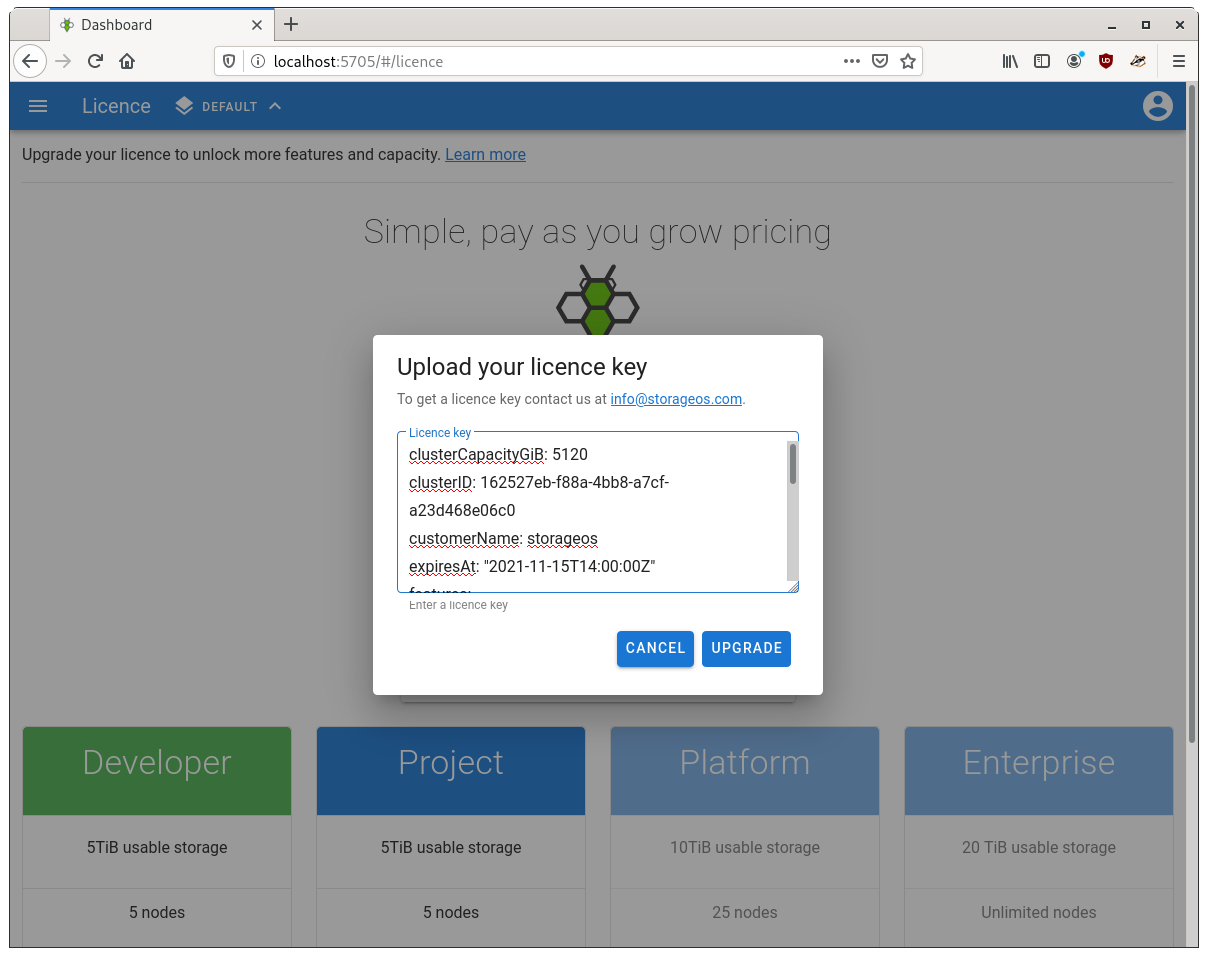
Obtaining a Developer licence via the CLI
Before getting a licence, you need to know the ID of your Ondat cluster.
This CLI command can print the cluster ID:
storageos licence inspect | jq -r .[].clusterID
To obtain a licence for your Ondat cluster, create a new Ondat account or log into Ondat Portal, go to the Licences page and follow the instructions on the page to get the licence key for your cluster. Make sure that you input the correct cluster ID before generating the licence key.
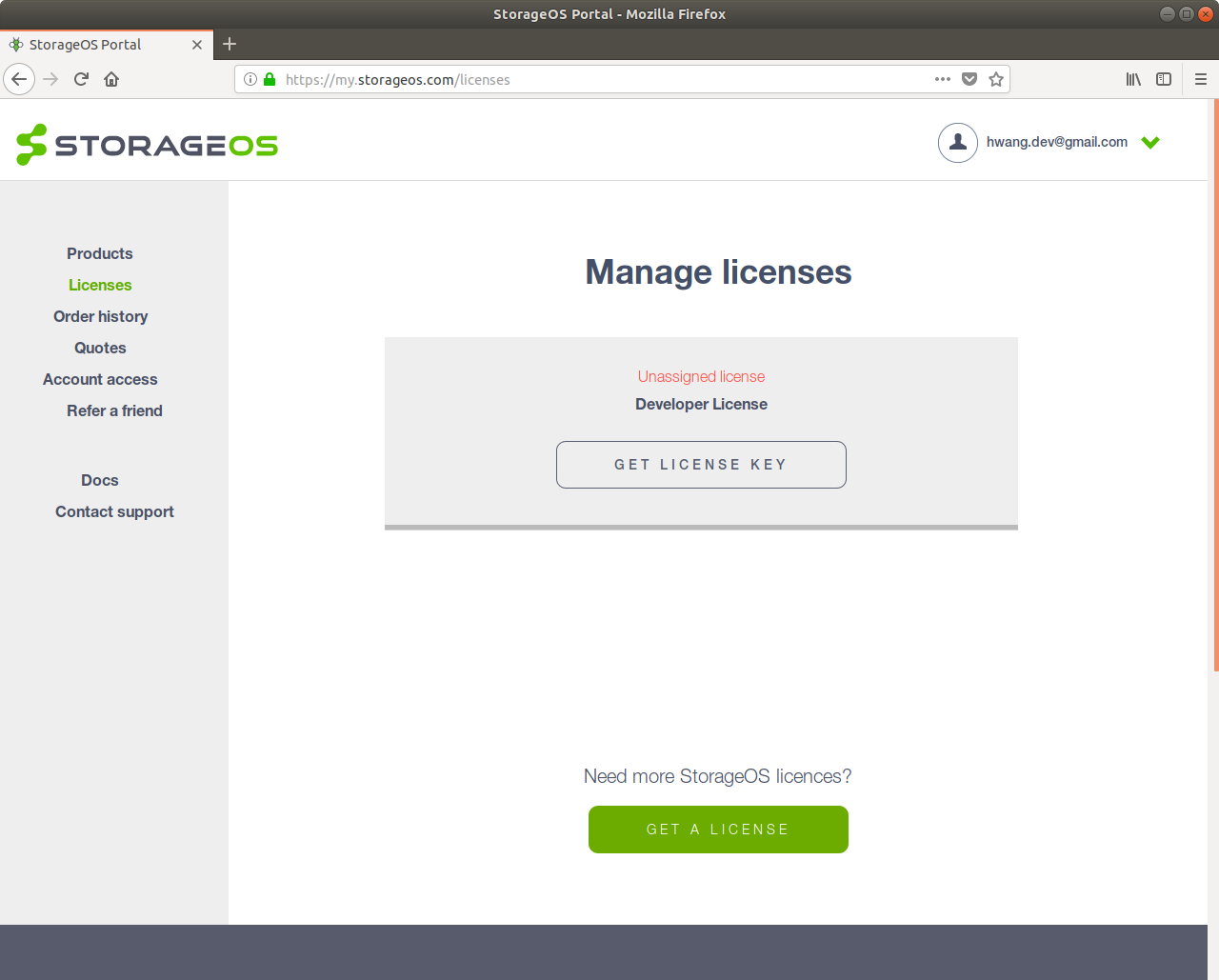
Then copy the licence key to clipboard and apply the licence by the CLI command:
$ echo PASTE-THE-LICENCE-KEY-HERE | storageos licence apply --stdin
Read the licence CLI command reference for further information.
Obtaining an Enterprise licence
Please contact sales@storageos.com to discuss pricing for our Enterprise licence.