Kubevirt
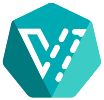 Kubevirt with Ondat
Kubevirt with Ondat
Kubevirt is a CNCF sandbox project that allows the running of virtual machines (VMs) in Kubernetes pods.
Deploying Kubevirt using Ondat offers multiple benefits. Kubevirt can spin
up VMs as Kubernetes pods, using images on Ondat persistent volumes. Doing
this allows the VM data to persist through restarts and rescheduling. Using
Ondat volume
replicas also allows for
failure of nodes holding the PersistentVolume without interrupting the VM
running off the PersistentVolume. Containerized Data Importer
(CDI) can also be
used to prepare Ondat volumes with disk images in an automated fashion.
Simply by declaring that a VirtualMachine will use a DataVolume and providing
the disk image URL, a Ondat volume can be dynamically provisioned and
automatically prepared with the disk image.
This usecase will guide you through installing KubeVirt and CDI on your Kubernetes cluster, and create a VM. By the end of the guide you’ll be able to launch a shell inside the KubeVirt VM that’s running as a Kubernetes pod.
Before you start, ensure you have Ondat installed and ready on a Kubernetes cluster. See our guide on how to install Ondat on Kubernetes for more information.
Prerequisites
Please ensure you have met the Kubevirt prerequisites, please see the Kubevirt installation instructions for more information.
As part of this installation it is assumed that you are running a Kubernetes cluster on VMs. As such nested virtualization or hardware emulation need to be enabled.
Deploying KubeVirt on Kubernetes
For ease of installation we have enabled hardware emulation. If your VMs support nested virtualization then edit the Kubevirt ConfigMap
./kubevirt-install/10-cm.yaml, removing the linedebug.useEmulation: "true".
-
In order to deploy Kubevirt you just need to clone this repository and use kubectl to create the Kubernetes objects.
$ git clone https://github.com/storageos/use-cases.git storageos-usecases $ cd storageos-usecases/kubevirt $ kubectl create -f ./kubevirt-install -
Check that the Kubevirt pods are running.
$ kubectl get pods -w -n kubevirt NAME READY STATUS RESTARTS AGE virt-api-57546d479b-p26d4 1/1 Running 0 1m virt-api-57546d479b-zs5dw 1/1 Running 0 1m virt-controller-56b5498854-7xsfz 1/1 Running 1 1m virt-controller-56b5498854-bz559 1/1 Running 1 1m virt-handler-6z4kq 1/1 Running 0 1m virt-handler-7szhl 1/1 Running 0 1m virt-handler-jmm6w 1/1 Running 0 1m virt-operator-79c9bdd859-8xq98 1/1 Running 0 1m virt-operator-79c9bdd859-kfjz6 1/1 Running 0 1m -
Once Kubevirt is running install CDI.
$ kubectl create -f ./cdi -
Check that the CDI pods are running correctly.
$ kubectl get pods -n cdi NAME READY STATUS RESTARTS AGE cdi-apiserver-8668f888df-s6pp4 1/1 Running 0 1m cdi-deployment-5cf794896b-whh4j 1/1 Running 0 1m cdi-operator-5887f96c-dz2hg 1/1 Running 0 1m cdi-uploadproxy-97fbbfcbf-6f9xs 1/1 Running 0 1m -
Now that CDI and Kubevirt are running, VMs can be created. In this example VMs running Cirros, a small and lightweight OS, will be created. The
vm-cirros.yamlmanifest creates aVirtualMachinethat uses a DataVolume. This means that CDI will create a Ondat backed PVC and download the image that theVirtualMachineInstance(VMI) will boot from onto the PVC.$ kubectl create -f ./vm-cirros.yaml -
Check that the
VMIis running. Note that theVMIwill only be created after CDI has downloaded the Cirros disk image onto a Ondat persistent volume so depending on your connection speed this may take some time.$ kubectl get vmi NAME AGE PHASE IP NODENAME cirros 1m Running 10.244.2.12 ip-10-1-10-154.storageos.net $ kubectl get pods NAME READY STATUS RESTARTS AGE virt-launcher-cirros-drqhr 1/1 Running 0 1m -
Connect to the VM console.
This example uses the virtctl kubectl plugin in order to connect to the VMs console. The escape sequence
^]isctrl + ]$ kubectl virt console cirros Successfully connected to cirros console. The escape sequence is ^] login as 'cirros' user. default password: 'gocubsgo'. use 'sudo' for root. cirros login: cirros Password: $
Cloning Volumes
CDI allows for images to be cloned using a DataVolume manifest. Verify that the cirros pvc, created as part of the vm-cirros.yaml file, exists before attempting to clone the volume.
N.B. Ensure that the
VMIis stopped before continuing!
-
Verify that the VMI is stopped before continuing, and that the cirros pvc, created as part of the vm-cirros.yaml file, exists before attempting to clone the volume.
$ kubectl get pvc NAME STATUS VOLUME CAPACITY ACCESS MODES STORAGECLASS AGE cirros Bound pvc-f4833060-5a77-420c-927e-6bc518d9df3c 12Gi RWO fast 1m -
Once the PVC’s existence is confirmed then create a new DataVolume that uses the cirros PVC as its source.
$ kubectl create -f ./cloned.yaml -
Watch as the CDI pods are created.
$ kubectl get pods -wYou’ll see that a
cdi-upload-cloned-datavolumepod is created and then a cdi-clone-source pod is created. The cdi-source pod mounts the original cirros volume and sends the contents of the volume to the cdi-upload pod. The cdi-upload pod creates and mounts a new PVC and writes the contents of the original volume to it.